Stripe Reports
With Stripe, you can manually export and import them into Cello. This feature is especially handy when you need to conduct some tests before enabling full automation.
Generating a Stripe Customer Export
After you've enriched the Stripe Customer with the right metadata, you're ready to export it as a .csv file. To do so:
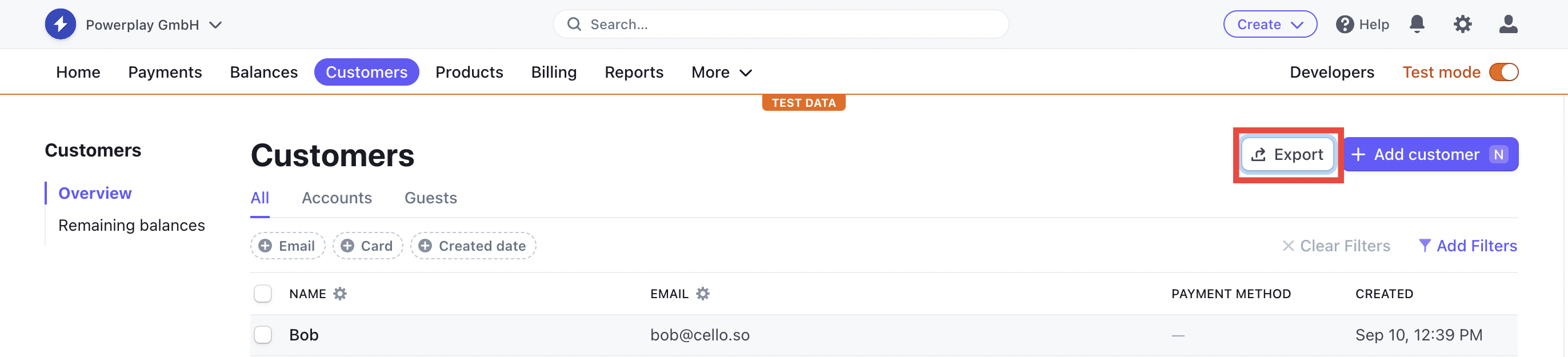
- Navigate to
Customers>Overview, and then clickExport. - Specify the details for the export:
Date range: If you're submitting reports weekly or even more frequently, you can always opt forLast 7 days. Cello is designed to avoid importing duplicates.Columns: You only need to includeIDandCreated (UTC). Ifcello_ucchas been added to the Customer metadata, it will always be added as a column in the exported file.
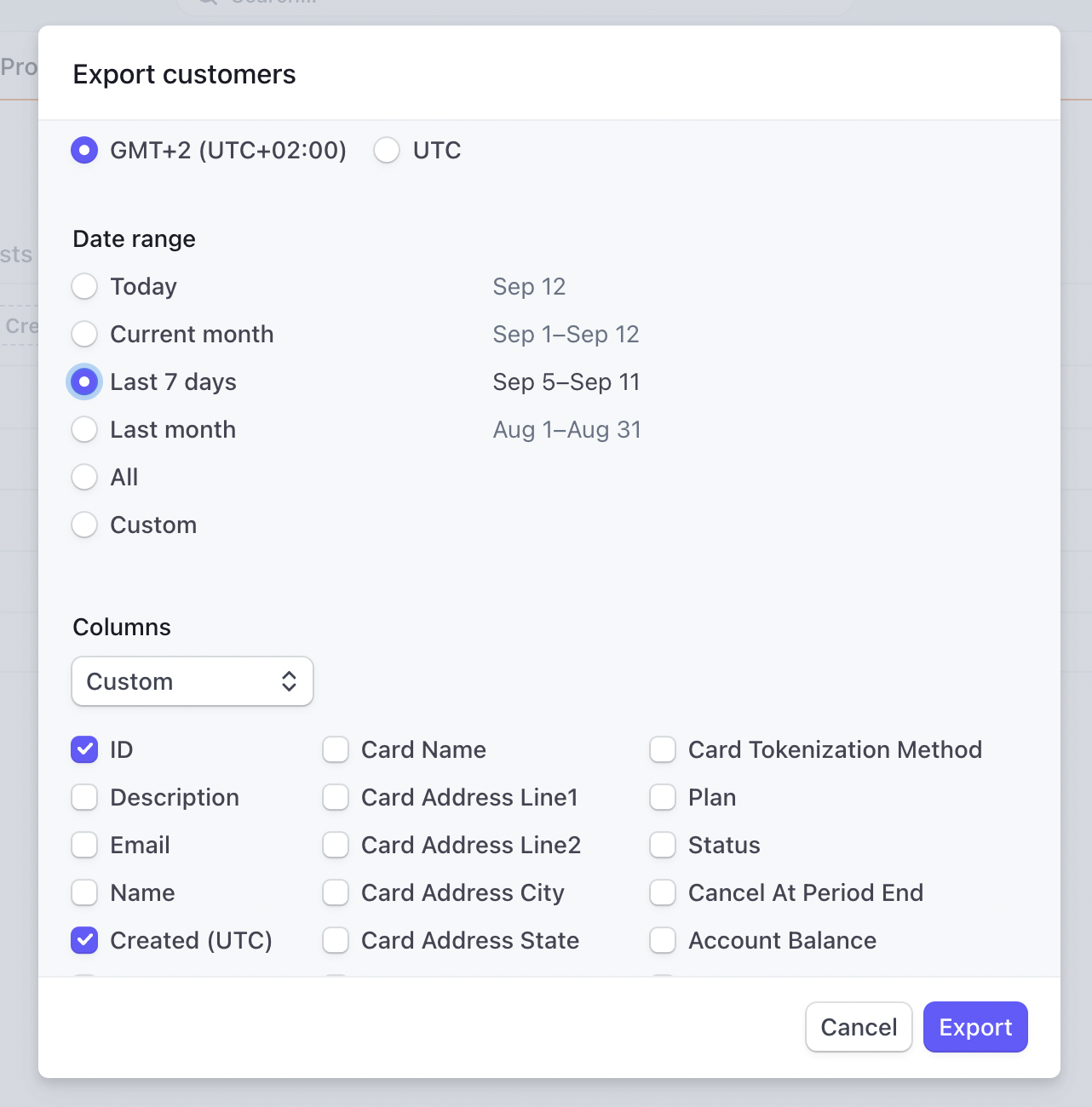
The exported .csv file for a Stripe Customer Export might look like this:

Generating a Stripe Payment Export
Stripe allows you to export payments as a .csv file. To do so:
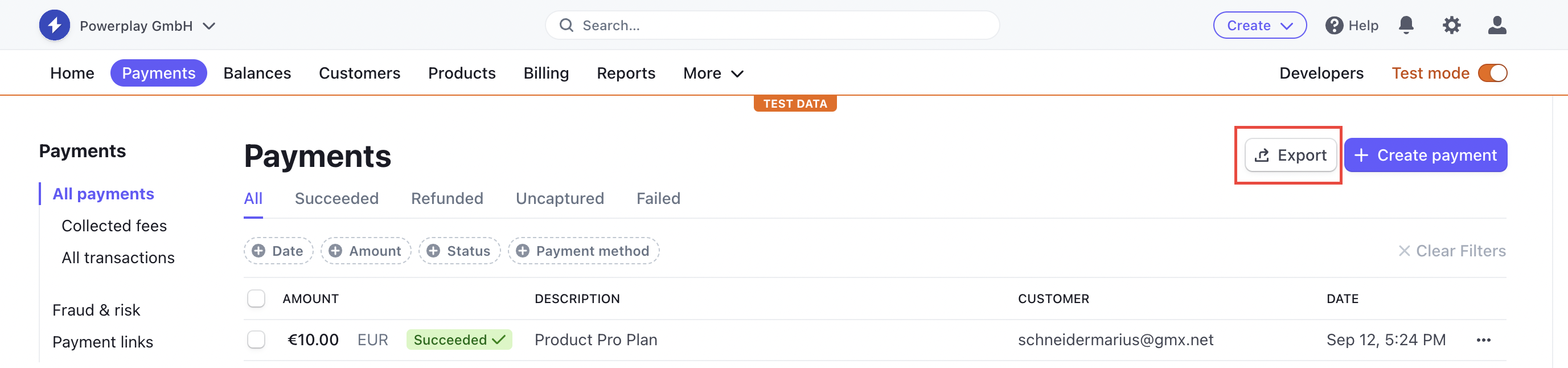
- Go to
Payments>All Payments, chooseSuccessful, and then clickExport. - Specify the details for the export:
Date range: Just as with the customer export, you can opt forLast 7 daysif you're submitting reports frequently. Cello will prevent duplicate imports.Columns: The data we suggest including in the report are:ID,Description,Created (UTC),Amount,Currency,Converted Amount,Fee,Tax,Converted Currency,Customer ID
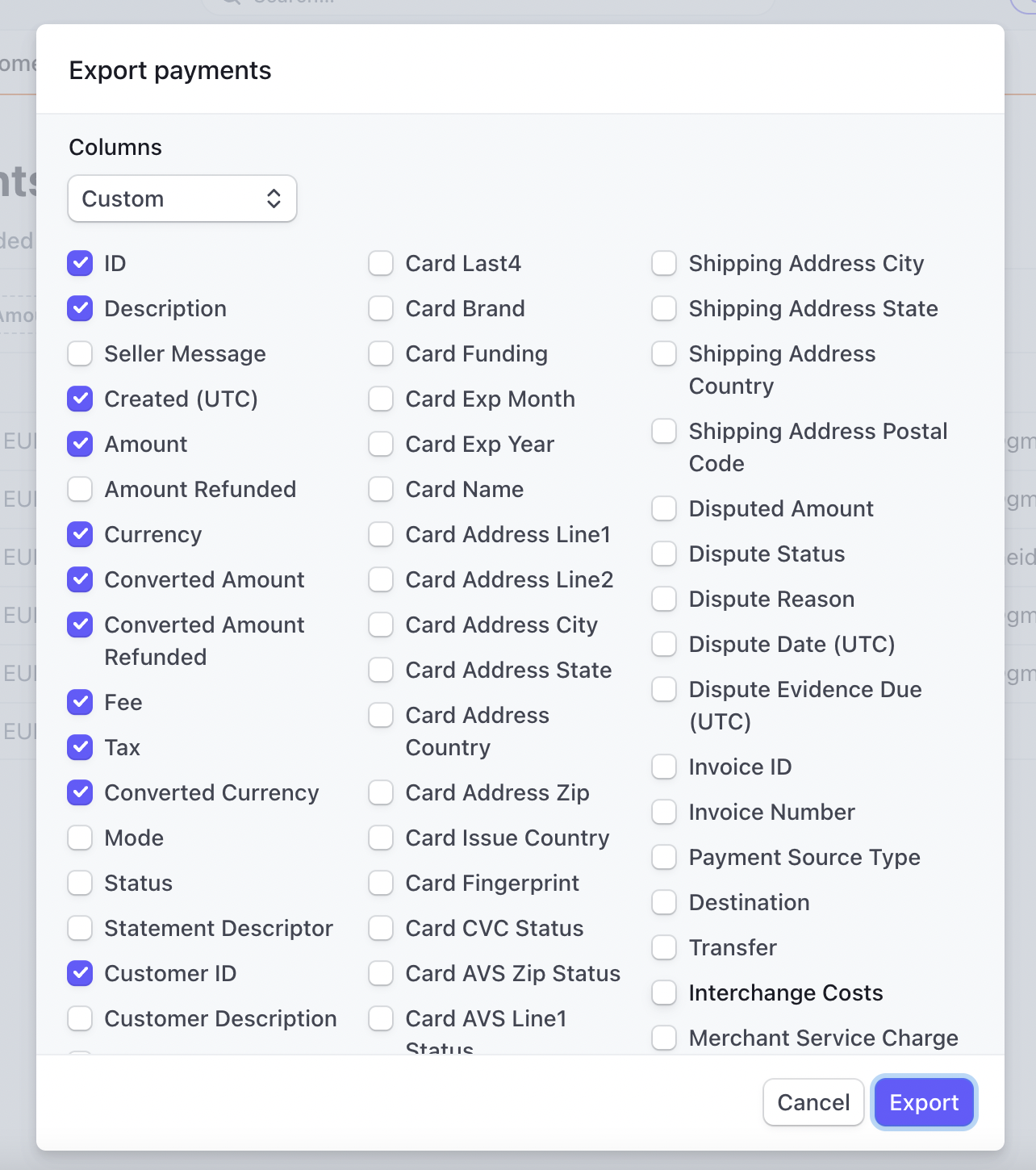
Was this page helpful?