Cello for iOS
The Cello SDK for iOS enables you to add a referral program into your iOS app. With a plug-n-play mobile component, your users can easily share their invite link with their friends and network using mobile sharing options convenient for them, receive rewards and get paid out.
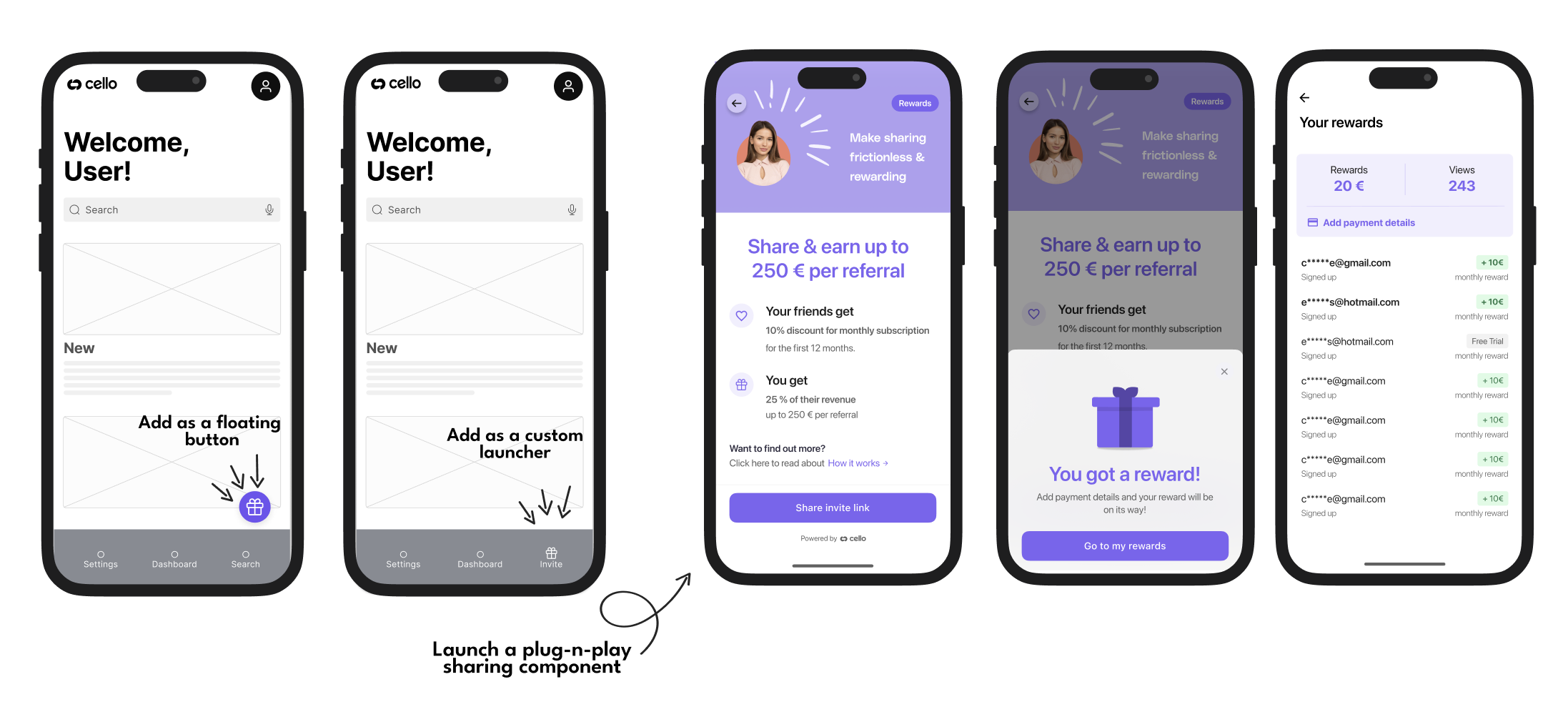
We are working tirelessly to provide you more framework options and React Native SDK's is coming soon
Customizations
You can customize the Referral component in the following ways:
- Launcher – Use the default button or implement a custom launcher to open the Referral component.
- Hero Image – Set a custom image for the sharing screen.
- Copy – Customize the text displayed in the component.
- Brand Color – Apply your brand’s primary color to match your app’s style.
- Notification images - Choose which image is displayed in the new view and new reward notification.
Installation
A basic installation takes around 15 minutes but will take a little longer if you want to customize the way the Cello Referral Component is launched.
Compatibility
Cello for iOS is compatible with iOS 15 and up.
SDK size
The size of Cello for iOS varies depending on your app’s configuration. For most installations, it’s around 3MB in size.
Setup
Install Cello to see and give your users the option to spread the word from your iOS app. The Cello for iOS library supports iOS 15+ and requires Xcode 14 to build.
Install Cello
Option 1: CocoaPods
Using the latest version of Cocoapods, add CelloSDK to your Podfile and run pod install
target :YourTargetName do pod 'CelloSDK'endOption 2: Swift Package Manager
Add https://github.com/getcello/cello-ios-sp as a Swift Package Repository in Xcode and follow the instructions to add CelloSDK as a Swift Package.
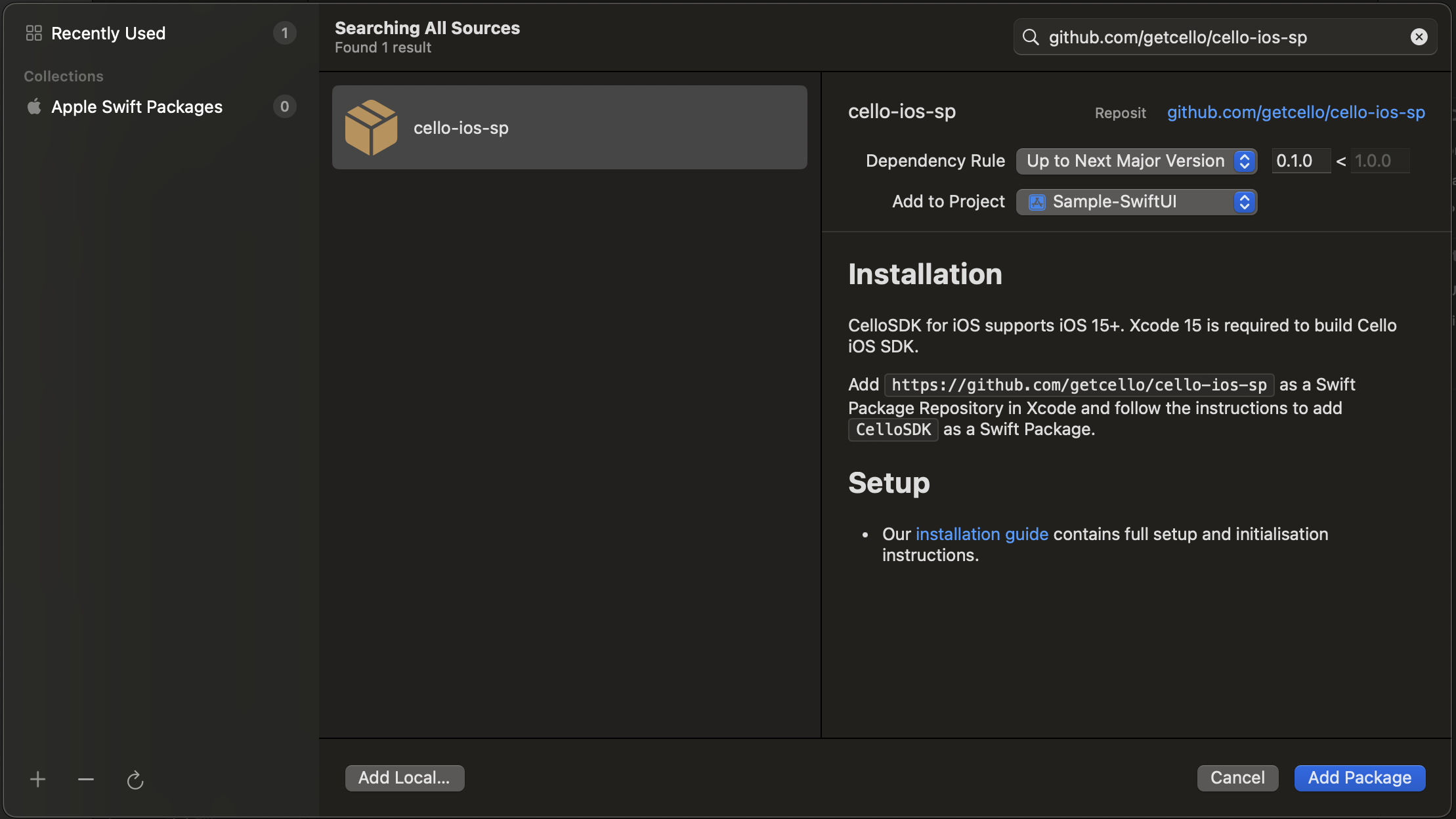
Option 3: Install Cello manually
- Download Cello for iOS and extract the zip. (👉 Cello iOS zip download)
- Drag
CelloSDK.xcframeworkinto your project. Make sure "Copy items if needed" is selected and click Finish. - In the target settings for your app, set the
CelloSDK.xcframeworkto “Embed & Sign”. This can be found in the “Frameworks, Libraries, and Embedded Content” section of the “General” tab.
Choose an Environment
In your Cello SDK setup, you have the flexibility to select the environment in which your application will run. This feature is especially useful for different stages of development, such as testing in a development or staging environment before going live in production. The available environments are:
prod(Production)sandbox(Sandbox)
By default, the SDK is set to the prod environment.
Configuration Steps
- Open your iOS project in Xcode.
- Navigate to the
Info.plistfile. - Add a new key-value pair:
- Key:
CELLO_ENV - Value: Set to your desired environment, such as
prodfor production.
- Key:
Here is an example of setting the environment to production:
<key>CELLO_ENV</key><string>prod</string>- To switch environments, simply change the value of
CELLO_ENV. For example, to set the environment to sandbox:
<string>sandbox</string>- Save your changes. The next time you build your project, it will run using the specified environment setting.
Using this setup, the Cello SDK on iOS can adapt to the chosen environment, allowing a smoother and more controlled development and testing process.
Initialize Cello
In this step, you will need your product ID and a token you have generated for the user, similar when implementing the web based Referral component.
Initialize Cello by importing Cello and adding the following to your application delegate:
import CelloSDKCello.initialize(for: "YOUR_PRODUCT_ID", with: token) { result in switch result { case .success(let configuration): print("Initialization successful with config:", configuration) case .failure(let error): print("Initialization failed with error:", error) }}Customize the Cello Referral component
The Cello SDK allows for various levels of customization to better fit into your app's design and flow. One of the main components you might want to customize is the Referral component
Choose your launcher
The SDK provides two ways to launch the Referral component:
Default launcher
If you choose to go with the default launcher, you can call the showFab() method from the Cello SDK to present a Floating Action Button (FAB) within your app. This FAB is pre-styled but may not perfectly match your app's look and feel.
import CelloSDKCello.showFab()Custom launcher
If the default launcher does not fit your needs, you can implement your own custom launcher. This could be any UI element like a button, menu item, or even a gesture. To open the Referral component using a custom launcher, you can call Cello.openWidget().
import CelloSDKclass YourViewController: UIViewController { override func viewDidLoad() { super.viewDidLoad() let myButton = UIButton(type: .system) myButton.setTitle("Open Referral", for: .normal) myButton.addTarget(self, action: #selector(didTapMyButton), for: .touchUpInside) // Add 'myButton' to your view } @objc func didTapMyButton() { Cello.openWidget() }}Advanced: Custom Callbacks
For even more control, you can implement your own delegate conforming to the CelloDelegate protocol. This allows you to get callbacks for significant events in the Referral component.
class YourViewController: UIViewController, CelloDelegate { func celloWidgetDidOpen() { print("Cello widget opened") } func celloWidgetDidClose() { print("Cello widget closed") } override func viewDidLoad() { super.viewDidLoad() Cello.delegate = self }}iOS API
Cello.initialize()
Initializes the Cello Referral Component in your product
| Name | Type | Description | Required |
|---|---|---|---|
| productId | string | Identifier of the product your users will refer. It can be found in your Cello Portal. | Required |
| token | string | Access token generated for the given user. | Required |
| completion |
import CelloSDKCello.initialize(for: "dev.cello.so", with: token) { result in switch result { case .success(let configuration): print("Initialization successful with config:", configuration) case .failure(let error): print("Initialization failed with error:", error) }}Cello.updateToken()
Updates the token and also verifies it.
| Name | Type | Description | Required |
|---|---|---|---|
| token | string | Access token generated for the given user. | Required |
| completion |
Cello.showFab()
Shows the Floating action button or bookmark that launches the Referral Component
import CelloSDKCello.showFab()Cello.hideFab()
Hides the Floating action button or bookmark that launches the Referral Component
import CelloSDKCello.hideFab()Cello.openWidget()
Opens Referral Component
import CelloSDKCello.openWidget()Cello.hideWidget()
Hides Referral Component
import CelloSDKCello.hideWidget()Cello.getActiveUcc()
A method to get an active ucc and invite link for the currently logged in user.
import CelloSDKlet result = Cello.getActiveUcc()Cello.changeLanguage()
A method to change the language of the Referral component at runtime without re-initialising it.
import CelloSDKCello.changeLanguage(to: .de)Cello.shutdown()
Shuts down connection to Cello and unmounts the component
import CelloSDKCello.shutdown()